Reservations for Park Admission
- To enter the Park, date of visit and Park must be reserved in advance before the desired date of visit through the Tokyo Disney Resort App or Tokyo Disney Resort Official Website.
Eligible tickets
Park Tickets Without a Specified Date or Park (Open Tickets)
Example:
Sponsor Passport
Shareholders' Passport
Applicable Parks
Tokyo Disneyland, Tokyo DisneySea
- The Park operating hours differ depending on the date.
Please check here for the Park Operation Calendar.
Schedule for accepting reservations
- For Sponsor Passports, reservations are accepted for Park admissions up to the same date three months later.
- Reservations are accepted daily from 2:00 p.m. for admissions on the same date two months later.
- If the same date for admission does not exist in the month in which you are making your reservation, tickets will be available from 2:00 p.m. on the first day of the next month.
- You may not be able to make a reservation for the desired date of visit if the number of ticket reservations made per day reach a certain limit.
Important
- Reservations for multiple tickets cannot be made at the same time. Please make a reservation for each ticket individually.
- Requests for changing the Park will not be accepted for tickets with a Park designated in advance.
- Requests for changes will be accepted for reservations that have been made. However, changes cannot be made to the Park for tickets that are designated with a Park of visit.
- If you did not enter the Park on the date of admission you have reserved, then you will be required to make a reservation again for the date of visit and Park.
- When you enter the Park, you may be requested to present a Park ticket (in a business card-size), so please make sure to bring one on your day of visit.
- Park tickets that have been used or expired are invalid.
How to make a reservation
Reservations can be made through the Tokyo Disney Resort App.
Step 1
Activate the App, and tap the screen once.
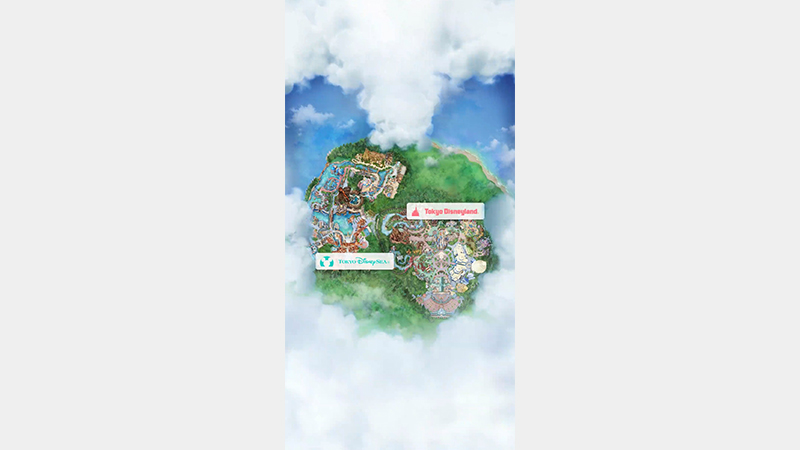
Step 2
Tap the Scan Ticket button.
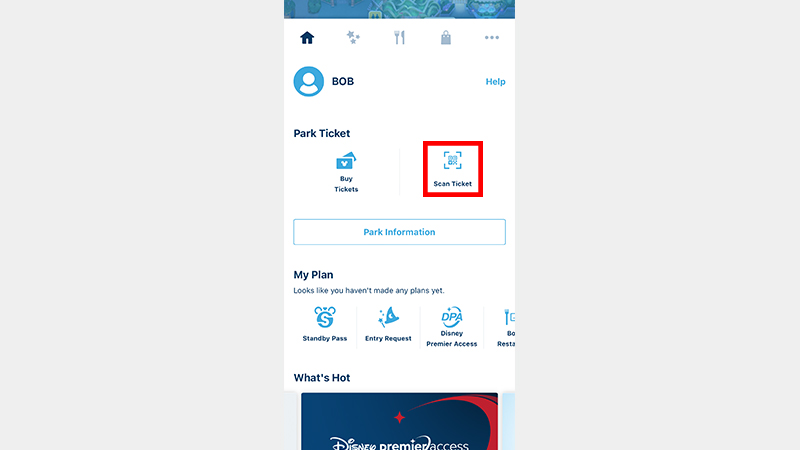
Step 3
Scan the code on your ticket.
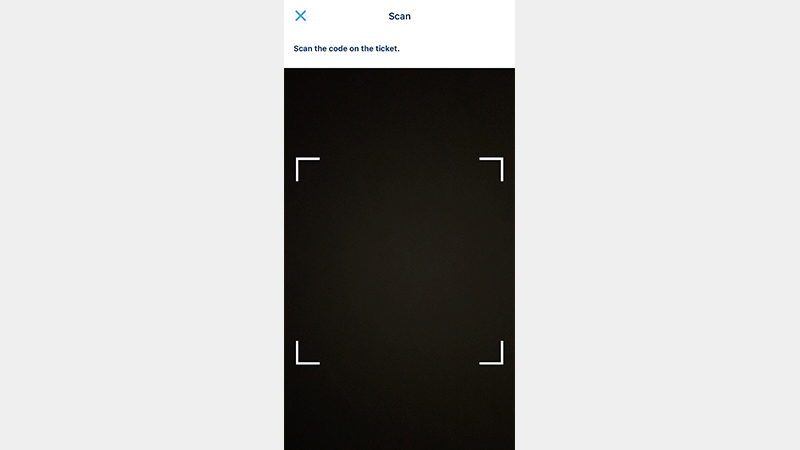
Step 4
Tap OK after checking the Notes regarding Park tickets.
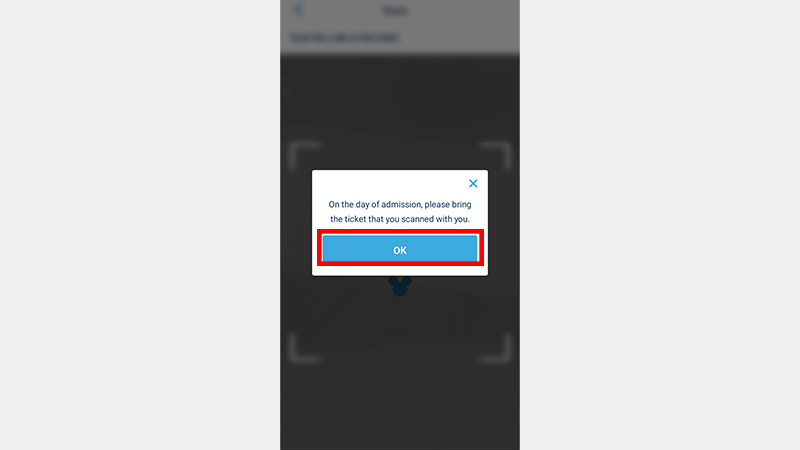
Step 5
- If your ticket is designated with a Park of visit, then you will not be able to select another Park.
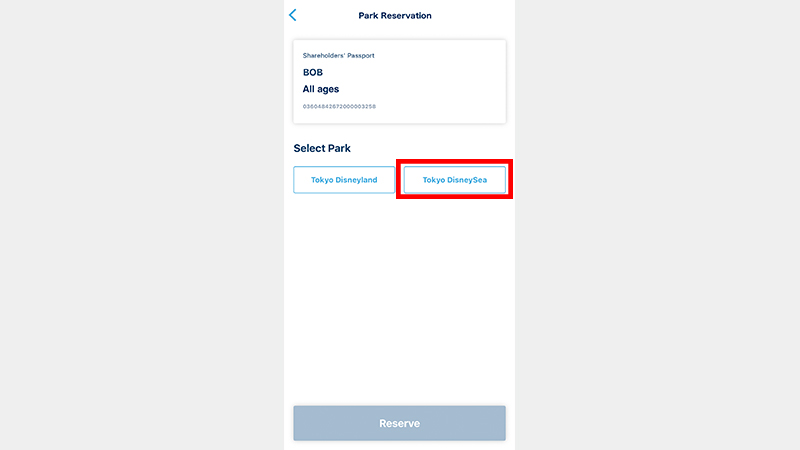
Step 6
- Dates marked with “x” or “-“ may not be selected.
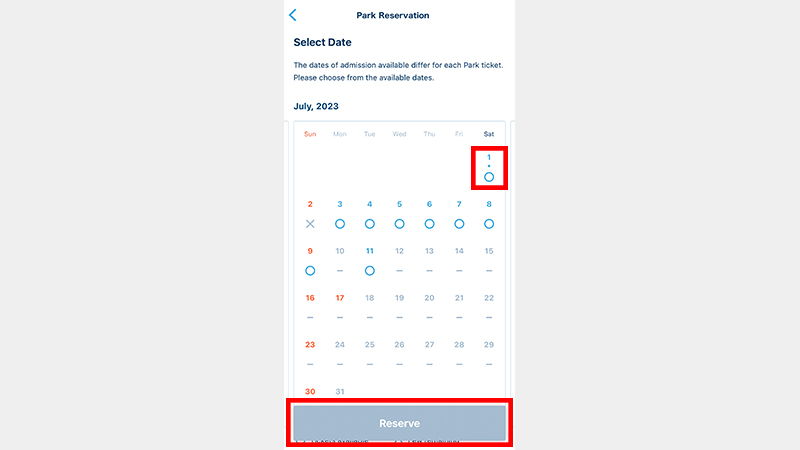
Step 7
- If your ticket is not displayed, then please update or restart the App.
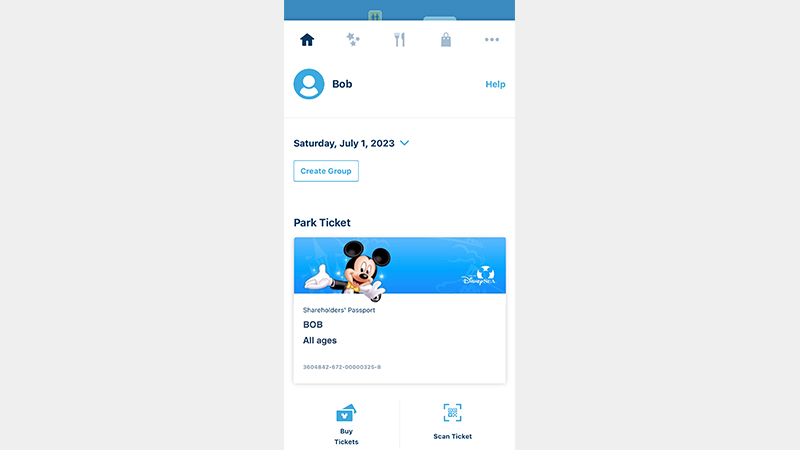
Step 8
- You may be requested to present the printed ticket you scanned using the App, so please make sure to bring this ticket with you on your day of visit.
Step 1
- If you wish to make changes after the date reserved for admission, then you will need to scan the printed ticket (in a business card-size), and reserve the date of visit and Park again. Please make sure that you have the printed ticket with you until you enter the Park.
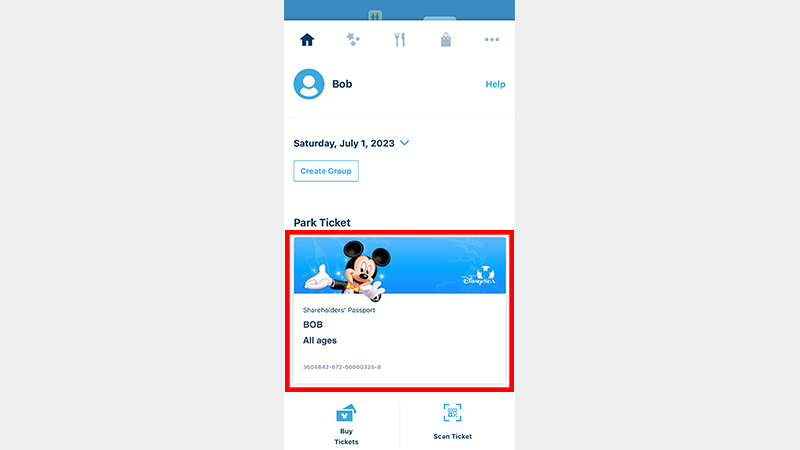
Step 2
Tap Change Date/Park.
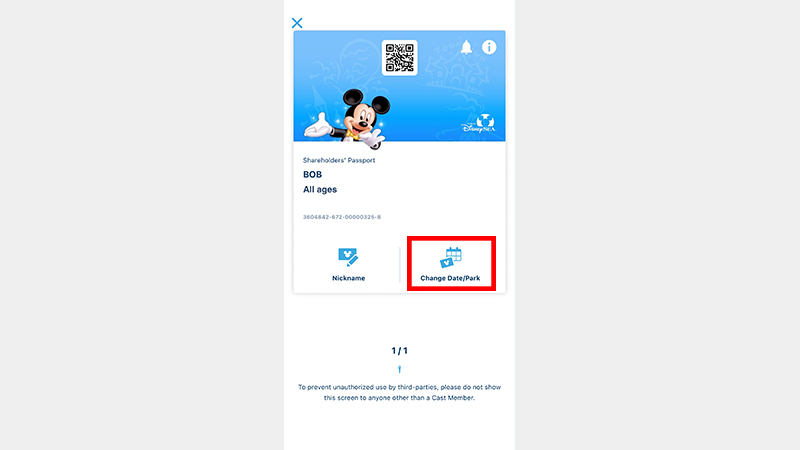
Step 3
- If your ticket is designated with a Park of visit, then you will not be able to select another Park.
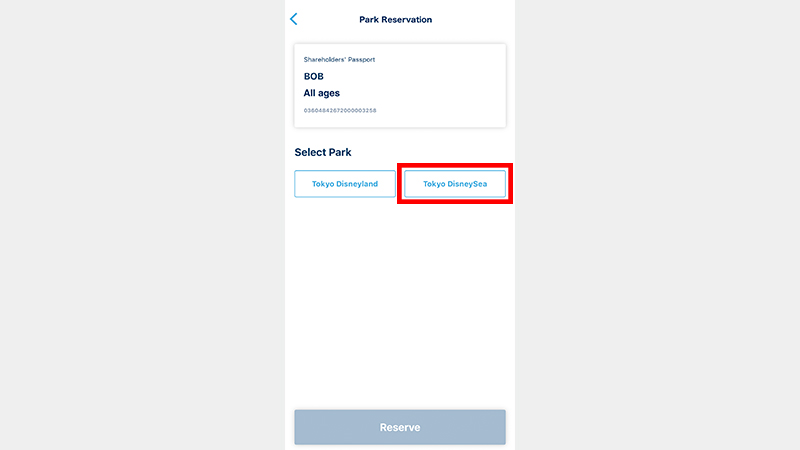
Step 4
- Dates marked with “x” or “-“ may not be selected.
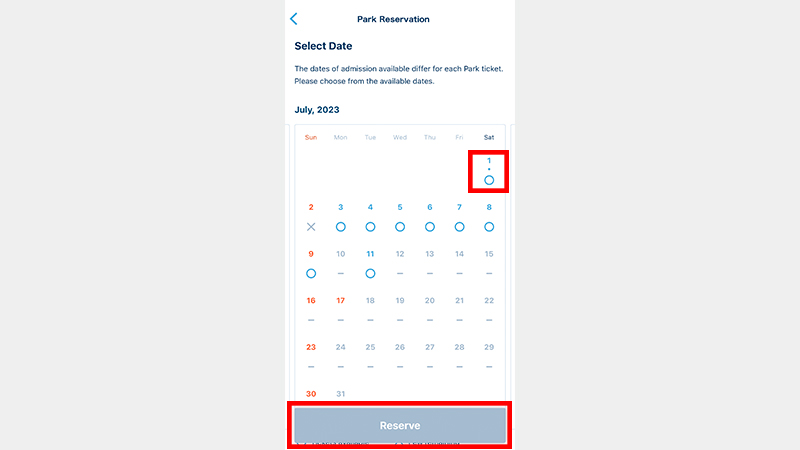
Step 5
- If your ticket is not displayed, then please update or restart the App.
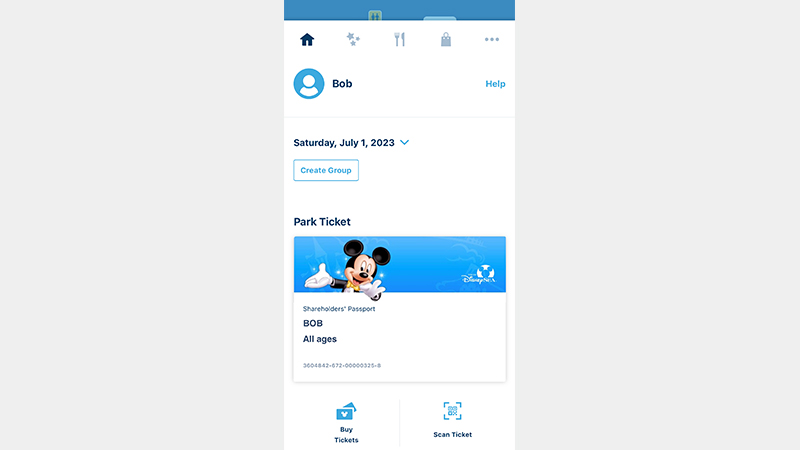
Step 1
- If the updated information is not displayed, then please update or restart the App.
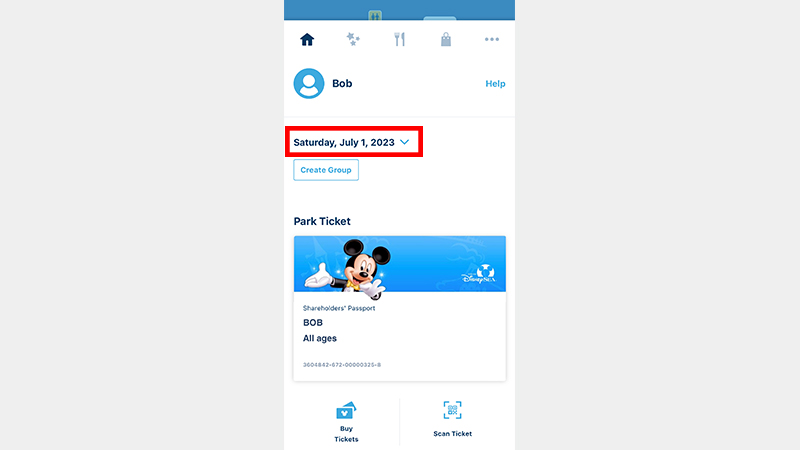
Find out more about the App and how to download it here.
ご利用にはMyDisney (マイディズニー) アカウントへのユーザー登録、ログインが必要です。
To use the Tokyo Disney Resort App, you must log in with a registered MyDisney Account.
遊客必須先註冊 MyDisney Account 並以該帳號登入,方可使用本服務。
使用东京迪士尼度假区官方App,游客须注册或登录MyDisney Account。
이용하시기 위해서는 MyDisney Account 회원가입, 로그인이 필요합니다.
Reservations are also accepted at the Tokyo Disney Resort Official Website.
- The website may undergo system maintenance irregularly for several minutes between 2:00 a.m. and 7:00 a.m. If you access the website during the maintenance, then please try again later.
Frequently asked questions
Other information
- Depending on the circumstances, there may be cases when reservations are no longer accepted without notice.
- The Parks may close or Park operating hours may be reduced if Park operations are, or potentially may be, interrupted due to earthquakes, blackouts, other natural disasters, or other circumstances beyond our control. Please note that we will not be liable for any compensation in such cases.
- The unauthorized resale of Park tickets for commercial purposes violates the terms and conditions of Park tickets. If an unauthorized act is confirmed, all of the Park tickets purchased by the violator will be invalidated, regardless of whether the ticket has been subject to resale or not. See here for details.